Do not use these instructions if you are performing one of the standard uploads such as to DMPIMPORT, FCBUSINESS, FCPERSON, IMPEMAIL, etc. Instead, look for your appropriate .FDFX companion file in C:\cubase\cubase\resources
Instructions below are relevant for projects where you are working to upload data to a custom table destination that meets the following criteria:
- The table already exists in CU*BASE
- The table has been used before (has at least 1 row of data in it).
For the purpose of the example we will assume a table name of SAMPLE which we want to upload data into, but first we need the companion file (.FDFX) which the upload process requires.
To generate the .FDFX for a custom upload table
1) Access
Tool #1375 Data Transfers (Uploads and Downloads)
2) Use the
From IBM i tab to set up a download of QUERYxx/SAMPLE. (xx = your CU ID). Detailed download instructions can be found in other resources. For this purpose, it is most important to be sure you have handled the following two items:
- Ensure that ‘Output Device’ is set to File
- Pick secure network location to save the download
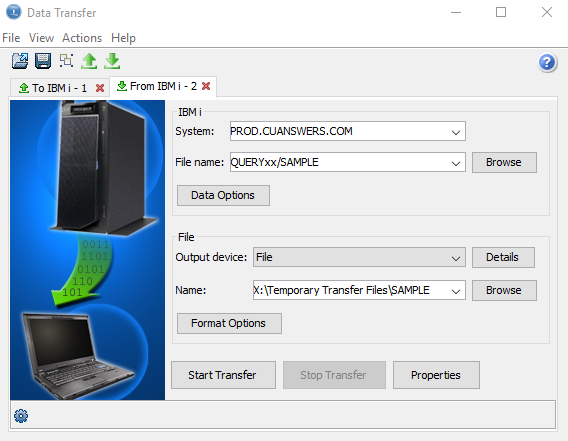
3) Click the Details button and on the secondary window that appears,
check the box for ‘Save client file description’. No need to browse to any particular file location or name from this screen. Just check the box and click Ok.
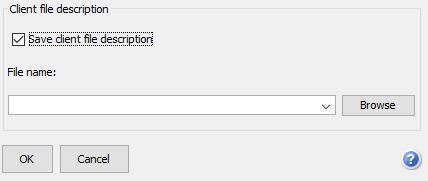
4) Initiate the download as normal at this point (click the Start Transfer button)
5) Go to the network location you chose to save the download – you will find two files. One is your downloaded data. The other is your new .FDFX companion file which is specific to this exact set of data and it’s destination table in CU*BASE.
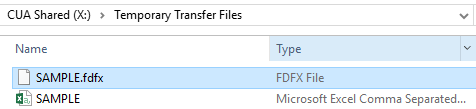
Keep this .FDFX file and use it for processing uploads to this table in future. If you accidentally delete it, you can regenerate another using the process in these instructions.
If necessary, rename or move the .FDFX companion file to a network location that you prefer.
It is very important to document the network location and exact name of this .FDFX for future use within the uploading process.
Keep in mind that it is your responsibility to make sure the correct network location path and file name is used to find this companion .FDFX when you uploading your custom table (SAMPLE) in future. Otherwise you will receive an error similar to this one:
