Download the Software
Note: Our network requirements have been updated and can be found here. Please verify with your IT vendor that these changes have been put into place before attempting to download Station Control.
You can download CBX from
this link.
Site-Four clients please use
this link.
Instructions for Manual Install of CBX Station Control
Run the downloaded "CBX Install Suite Prod CBX1.exe" installer. This will require administrative privileges on the workstation.
1. On the CBX Install Suite Setup window, select "Next."
.png)
2. Click "Install."
.png)
3. On the Product Select screen, select what you would like to install. NOTE: If you plan on using signature pads in conjunction with CBX, you will need to check the "Topaz SigWeb" box to install the proper drivers. Once you have selected the desired products, click "Next."
.png)
4. The next screen will ask you to enter a Workstation ID for the device you are installing on. If available, it is pre-populated with the Workstation ID found in the existing CU*BASE GOLD install "C:\CUBASE\cubase_launcher.xml" file.
In the example below, the Workstation ID is TR01A01. It can be changed to a different ID than the detected Workstation ID if needed, but in most cases using the existing ID is recommended. Click "Install."
.png)
5. If you chose to install the Topaz SigWeb, you will need to run through the following process:
Click "Next."
.png)
6. Click "I accept the terms in the License Agreement" and then click "Next."
.png)
7. Select the model of your signature pad using the dropdown boxes. The model information can be found on the back of the device. Once you have entered that information, click "Next."
.png)
8. On the following window, click "Next."
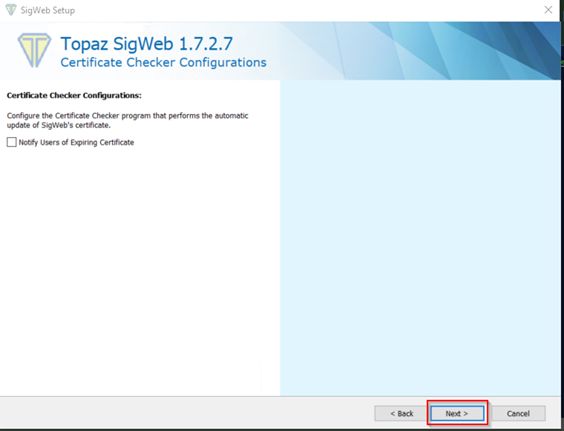
9. On the following window, click "Next."
.png)
10. On the following window, click "Install."
.png)
Once the SigWeb installation process is complete, click "Finish" to exit the driver installer.
11. The CBX Station Control process will then continue. Once prompted, click "Finish" to exit the installer.
Verifying Install
The CBX Station Control icon can be observed on the desktop.

Additional information to observe about this icon:
- Its file path is "C:\Users\Public\Desktop\CBX.lnk"
- By right clicking on the icon and selecting "Properties", you can observe the Workstation ID for the icon at the end of the "Target" field.
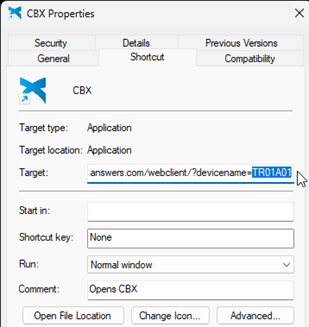
- Double clicking the icon will open Microsoft Edge with the Workstation ID defined in the icon.
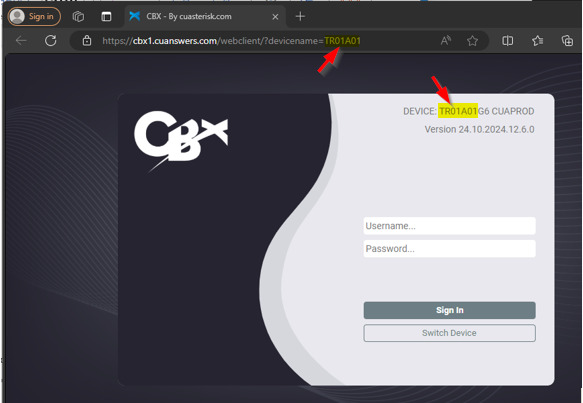
One way to test Station Control's installation is by typing the following command into the Microsoft Edge web browser:
cbxsc://debug
It will note that CBXStationControl is trying to be opened. Press "Open".
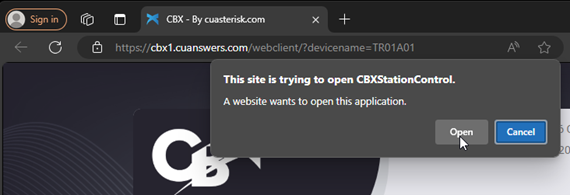
If Station Control is installed, a popup in the bottom-right corner of the screen should appear for this test.
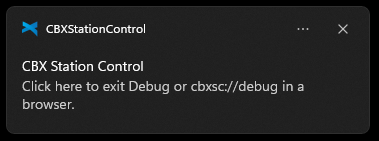
Click on the popup to exit back out of CBX Station Control debug mode.
Silent Install Instructions
It may be desired to deploy CBX Station Control via a script or Remote Monitoring and Management Solution. The "silent install" will install CBX Station Control, Search Link, and Native Receipts. It will not install Topaz SigWeb or Topaz SigPlus.
In the examples below, we are using "C:\temp" as a temporary directory to place the CBX Station Control installer. An alternative location could be a network share, for example.
The command shown below is the recommended example of installing CBX silently, especially for computers with an existing CU*BASE GOLD install. It does not reboot the workstation. It will automatically create the CBX icon with a starting Workstation ID based on the current GOLD Workstation ID, if it exists. If the workstation does not have an installed GOLD Workstation ID defined in "C:\CUBASE\cubase_launcher.xml", it will create the CBX icon with no starting Workstation ID instead.
C:\temp\"CBX Install Suite Prod CBX1.exe" /exenoui /qn /norestart
This next example manually specifies the Workstation ID to be used in CBX icon creation. For purposes of this example, the Workstation ID is TR01A02 (Fill in a valid Workstation ID for your Credit Union). This is useful for specifying a Workstation ID for a new install on a computer that might not have an existing CU*BASE GOLD install on it.
C:\temp\"CBX Install Suite Prod CBX1.exe" /exenoui /qn /norestart WORKSTATION_ID=TR01A02
This example installs Station Control with no starting Workstation ID defined, and ignores any Workstation ID present in the existing GOLD install. This will result in the CBX icon not having a starting Workstation ID set. This mode should not normally be necessary but is documented here for completeness.
C:\temp\"CBX Install Suite Prod CBX1.exe" /exenoui /qn /norestart EXTRACT_ID=N